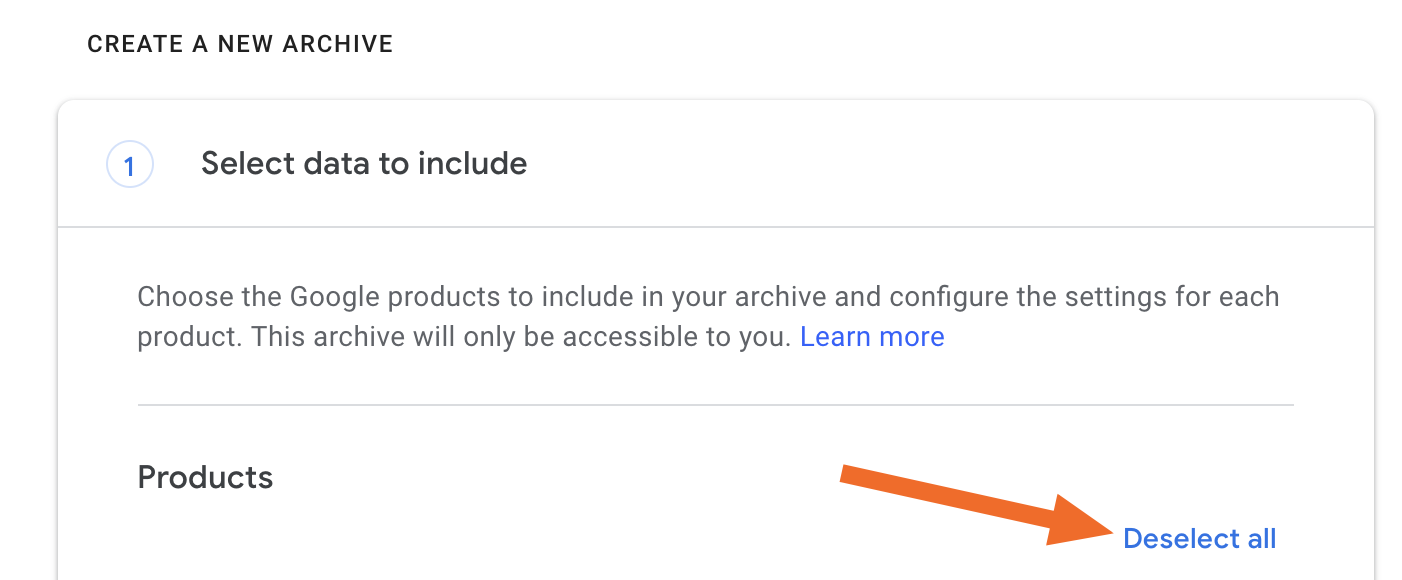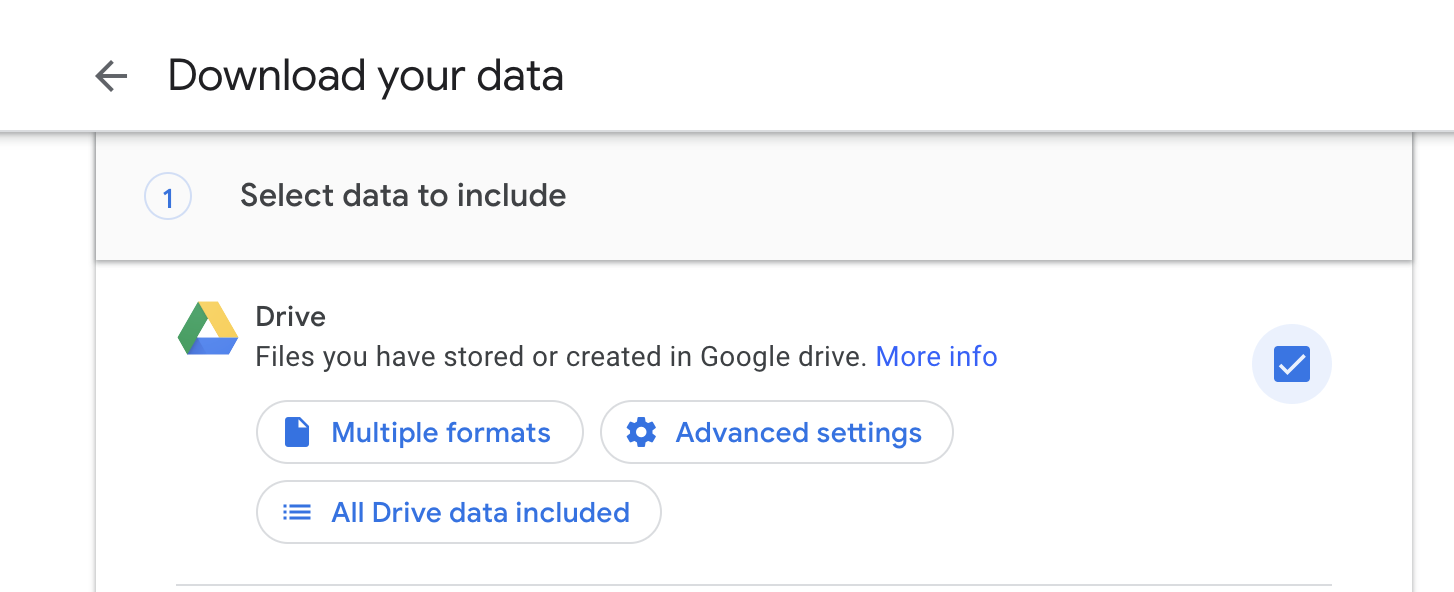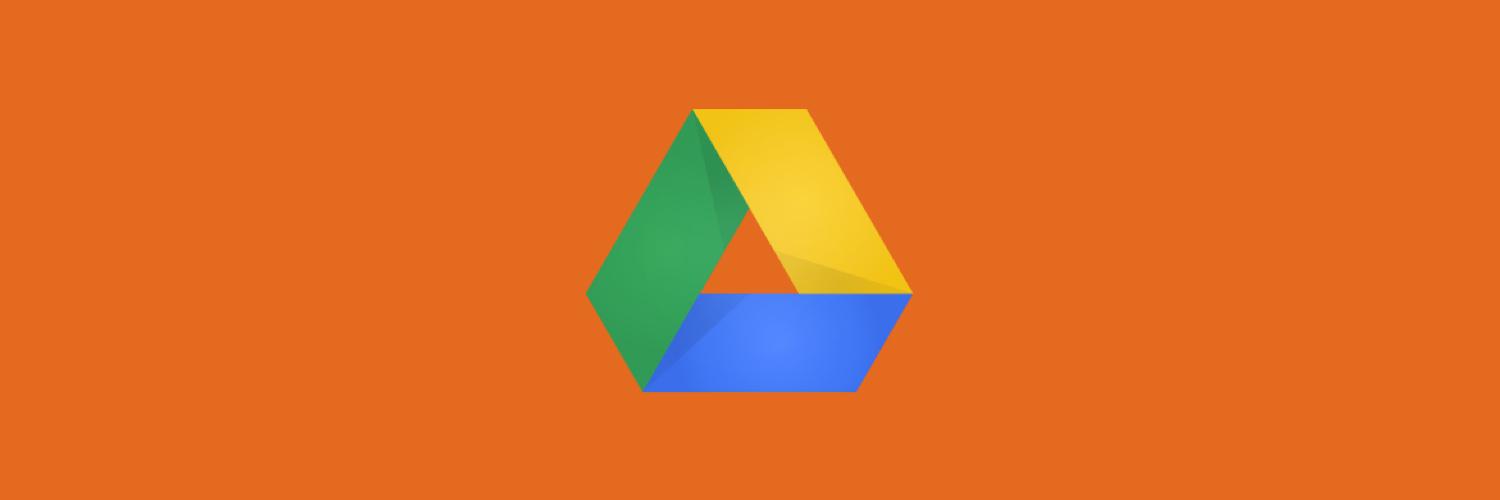Note: If you have more than one Google Account, deleting one won’t delete the others.
To delete your Google Account, follow these steps:
- Go to your Google Account.
- On the left navigation panel, click Data & personalization.
- On the Download, delete, or make a plan for your data panel, click Delete a service or your account.
- On the Delete your Google Account panel, click Delete your account.
- Type your email password.
- You have the option here to download your email data if you want.
- Check those 2 acknowledge boxes and Delete Account bottom
Be Wise
SandyG